What Is Google Search Console?
Google Search Console is the new name for Google Webmaster Tools, a name change that makes the tools sound less technical and more inclusive. Search Console is free software provided by Google that reveals information you can’t find anywhere else about your own website.
Three simple steps to set up your Search Console account:
1. Sign in to Search Console (https://www.google.com/webmasters/tools/) with your Google account. If you don’t have a Google account, you’ll need to create one.
2. Once you sign in, click on add a property.
3. Verify that you’re the owner of the site by doing one of the following. Click the “Alternate Methods” tab to view them all.
Method 1: Use your Google Analytics or Google Tag Manager account
If you’ve set up Google Analytics for your website AND you have “administrator” permissions, you can verify your site ownership instantly. This is the preferred method of SEOs and webmasters alike because it’s usually the easiest one. Here’s what to do:
Choose the “Google Analytics” option.
Click the Verify button. That’s the whole procedure. You’re ready to use Google Search Console!
Method 2: Add a meta tag to your website’s HTML
If you have access to edit your site’s HTML code, choose the “HTML tag” option.
Copy the text line that Google displays in the shaded box (beginning with <meta name=). Now open your home page in your preferred website editor and paste that text into the Head section (near the top) of your home page. This creates a new meta tag. Save your changes in the editor program.
Next, back in the Google Search Console setup page, click the Verify button. That’s it!
Method 3: Add a new DNS record
If you cannot use the first two methods, try the “Domain name provider” option.
From the drop-down list, choose the company where you registered your domain name. Then follow the instructions Google gives you, which vary. When you’re finished, click the Verify button.
Method 4: Upload a file to your server
a) Download the HTML verification file.
b) Upload the file under the root directory of your website
c) Click Verify Button
Method 5: Google Tag Manager
The last option for verifying your website works for people who have a Google Tag Manager account (and the “manage” permission). If that’s you, choose the fourth radio button and click the Verify button.
Google Search Console is the new name for Google Webmaster Tools, a name change that makes the tools sound less technical and more inclusive. Search Console is free software provided by Google that reveals information you can’t find anywhere else about your own website.
Three simple steps to set up your Search Console account:
1. Sign in to Search Console (https://www.google.com/webmasters/tools/) with your Google account. If you don’t have a Google account, you’ll need to create one.
2. Once you sign in, click on add a property.
3. Verify that you’re the owner of the site by doing one of the following. Click the “Alternate Methods” tab to view them all.
Method 1: Use your Google Analytics or Google Tag Manager account
If you’ve set up Google Analytics for your website AND you have “administrator” permissions, you can verify your site ownership instantly. This is the preferred method of SEOs and webmasters alike because it’s usually the easiest one. Here’s what to do:
Choose the “Google Analytics” option.
Click the Verify button. That’s the whole procedure. You’re ready to use Google Search Console!
Method 2: Add a meta tag to your website’s HTML
If you have access to edit your site’s HTML code, choose the “HTML tag” option.
Copy the text line that Google displays in the shaded box (beginning with <meta name=). Now open your home page in your preferred website editor and paste that text into the Head section (near the top) of your home page. This creates a new meta tag. Save your changes in the editor program.
Next, back in the Google Search Console setup page, click the Verify button. That’s it!
Method 3: Add a new DNS record
If you cannot use the first two methods, try the “Domain name provider” option.
From the drop-down list, choose the company where you registered your domain name. Then follow the instructions Google gives you, which vary. When you’re finished, click the Verify button.
Method 4: Upload a file to your server
a) Download the HTML verification file.
b) Upload the file under the root directory of your website
c) Click Verify Button
Method 5: Google Tag Manager
The last option for verifying your website works for people who have a Google Tag Manager account (and the “manage” permission). If that’s you, choose the fourth radio button and click the Verify button.





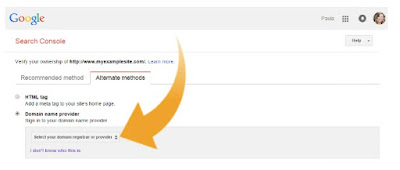








No comments:
Post a Comment