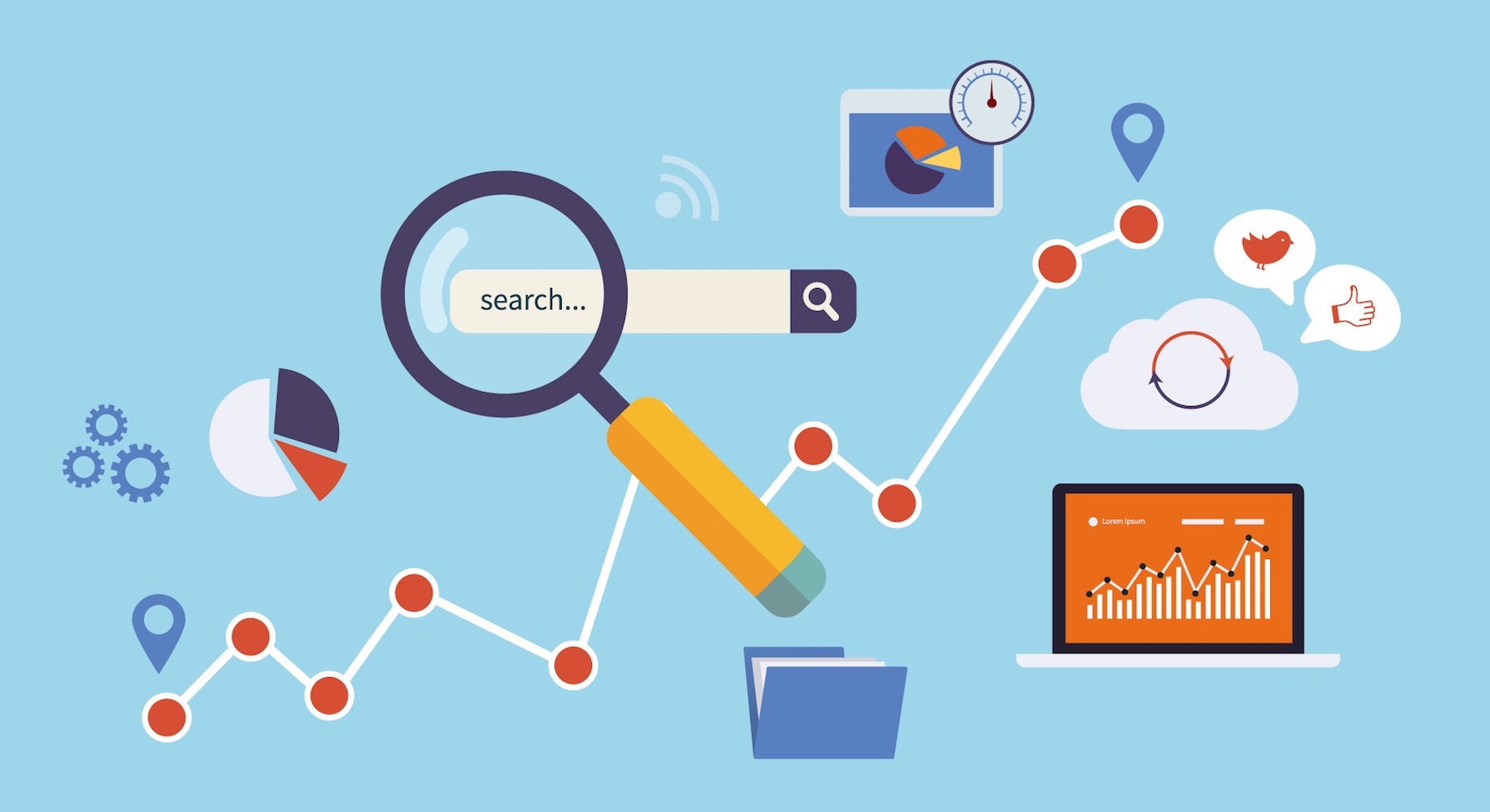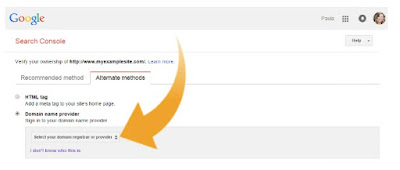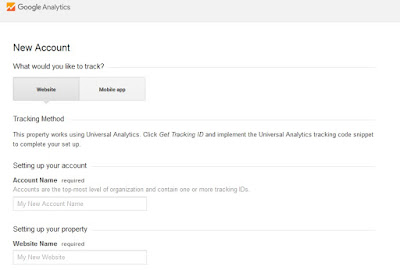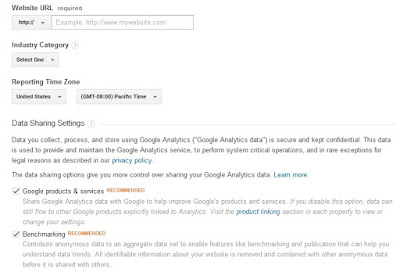If you have any problems with getting high rankings in
Google Results, Implement the following steps immediately to get better results
in SERP.
13 Steps to Get
Top 10 Rankings on Google in 2016:
1. Creating SEO Friendly
Pages for Relevant Keywords:
Instead of targeting more keywords into single page, you can
target relevant keywords into every individual page. Also create the pages with
SEO Friendly URL Structure.
Example Keywords:
- SEO Company in India
- Best SEO Company in India
- SEO Company India
Example URL
Structure:
- http://www.example.com/Best-SEO-Company-in-India
2. Meta Tags
Optimization:
Your page titles and description are one of the most
important SEO factors on your site. Each of your pages & posts should have
its own unique title and description, which includes the target keywords for
that page.
3. H1 Tags Optimization:
You should use the page heading as a H1 and every page
should have only one H1 Tag with your target keyword.
4. Breadcrumb
Implementation:
This is a section of a webpage which helps users understand
their location within the whole website. It is coded by the webmaster and
usually appears close to the top of the page. You can infuse the keywords in
your Breadcrumb to improve the keywords relevancy.
5. Image Alt Tags and
Title Tags:
Using images within your content is a great way to make your
site more visually appealing and break up boring chunks of text. You can also
include Alt Text and Descriptions for your images with relevant keywords to
improve your site SEO.
6. Web Content
Optimization:
Including relevant keywords throughout your content is very
important, as it helps search engines work out what your content is about. Try
to keep your keyword density to roughly 2-5%.
7. Internal Link
Optimization:
Placing links to your other website pages, is a great way of
improving your site and used properly, internal links can be a useful weapon in
your SEO arsenal.
8. XML Sitemap:
Sitemap is a list of pages on a website that is accessible
to all users. An XML sitemap is a way for website owners to tell search engines
about all the pages that exist on their website. You target pages should
present in XML Sitemap. You check your XML Sitemap http://www.yourwebsite.com/sitempa.xml
9. Submit the XML
Sitemap into Google Webmaster Tools:
After creating the XML Sitemap, You should submit your XML
Sitemap into Google Webmaster Tools. Follow the below steps to submit your XML
Sitemap into your Google Webmaster Tools.
- Select your site on your Google Search Console home page.
- Click Crawl.
- Click Sitemaps.
- Click ADD/TEST SITEMAP.
- Type sitemap.xml.
- Click Submit Sitemap.
10. Set the Target Region
in Google Webmaster Tools:
If you manage one or more websites designed for users in a
specific country speaking a specific language, you want to make sure that
search results display the relevant language and country version of your pages.
Follow the below steps to set the Target Region in Google Webmaster Tools
- Go to Google Search Console.
- Click on the website (property) you want to set geographic
target for.
- On the left, select Search Traffic > International
Targeting.
- Click on the “Country” tab.
- Select the region you want to target or select “unlisted”
- Click “Save.”
11. Loading Time Optimisation:
Page speed is a measurement of how fast the content on your
page loads. Google has indicated site speed is one of the signals used by its
algorithm to rank pages. You can check your website Loading Time in
https://developers.google.com/speed/pagespeed/insights/
12. Check the Indexation:
If you have a large number of pages on your website, but
Google is only reporting a few of them, it could signify a problem with your
site that needs to be addresses. Ensuring that all of your content is properly
crawled and indexed is absolutely vital to be listed in search results. Just
type site:http://www.yourwbsite.com
in Google to check the indexation.
13. Improve the
Backlinks:
Backlinks are incoming links to a webpage. When a web page
links to any other page, it’s called a backlink. You should have minimum 25
relevant backlinks to your target pages. You can check your page backlinks in
your Google Webmaster Tools.
- On the Webmaster Tools home page, click the site you want.
- On the Dashboard, click Search Traffic, and then click Links
to Your Site.
- Under Who links the most, click More.
- Click Download more sample links. If you click Download
latest links, you'll see dates as well.